GesturesUsing the Reactable mobile |
Moving objectsSimply drag an object and drop it on the table where you want to place it. Move it to change how it connects to neighbouring objects. Drag it anywhere outside the screen to place it back into the dock. |
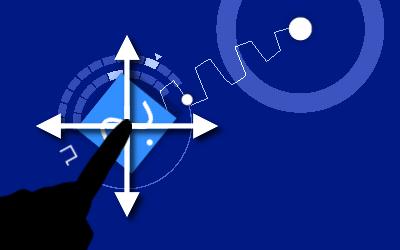
|
Rotating objectRotating objects is one the basic gestures to control the Reactable. Double tap on the object, leaving your finger on the screen after the second tap. You should now be able to rotate the object by dragging vertically Additionally you can also tap and hold the object for some time, or even use two fingers to rotate it. |
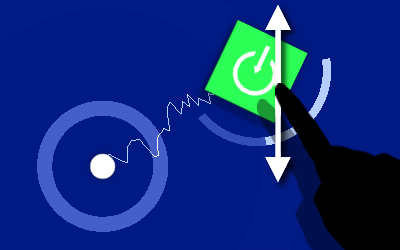
|
Object panelsMost objects have advanced configuration in their control panels. Double tap on the object to pull its panel out. |
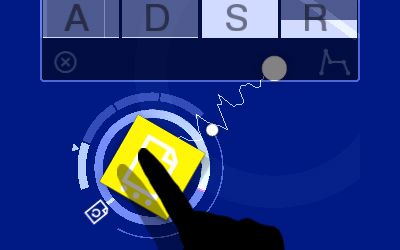
|
MutingConnections between objects can be broken temporarily through the mute gesture. This is done by drawing a line with the finger from one side of a connection to the other side. In order to unmute a muted connection the same gesture has to be repeated. A second possibility to mute a connection temporarily is by holding down a finger just over the connection. |
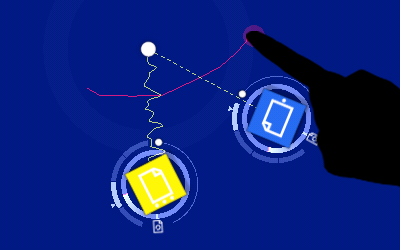
|
Finger-controlled parametersMost Reactable objects have one parameter that can be changed by touching the screen on the right side of the object. This parameter is often mapped to the amplitude for generators, and to the dry/wet for effects. For the delay object however, it is mapped to the feedback gain. |
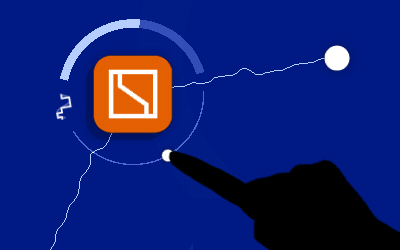
|
Additional parametersSome objects such as the sequencer and the tonalizer have additional controls around us that can also be changed directly by tapping them. |
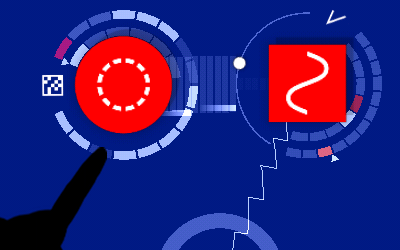
|
Hardlink (Only Android)When a connection is converted into a hardlink, objects can be at any distance and they will stay connected. Also a control object can be connected to several generators or filters by hardlinking them. To create a hardlink move an object till it touches another and them move it back in the same direction. Hardlinks are marked as red connections |
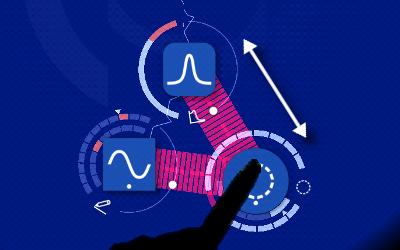
|
Locking finger-controlled parametersMost Reactable objects have one parameter that can be changed by touching the screen on the right side of the object. As this can cause problems when playing quickly this parameter can be locked with a gesture by dragging the point away from the object. |
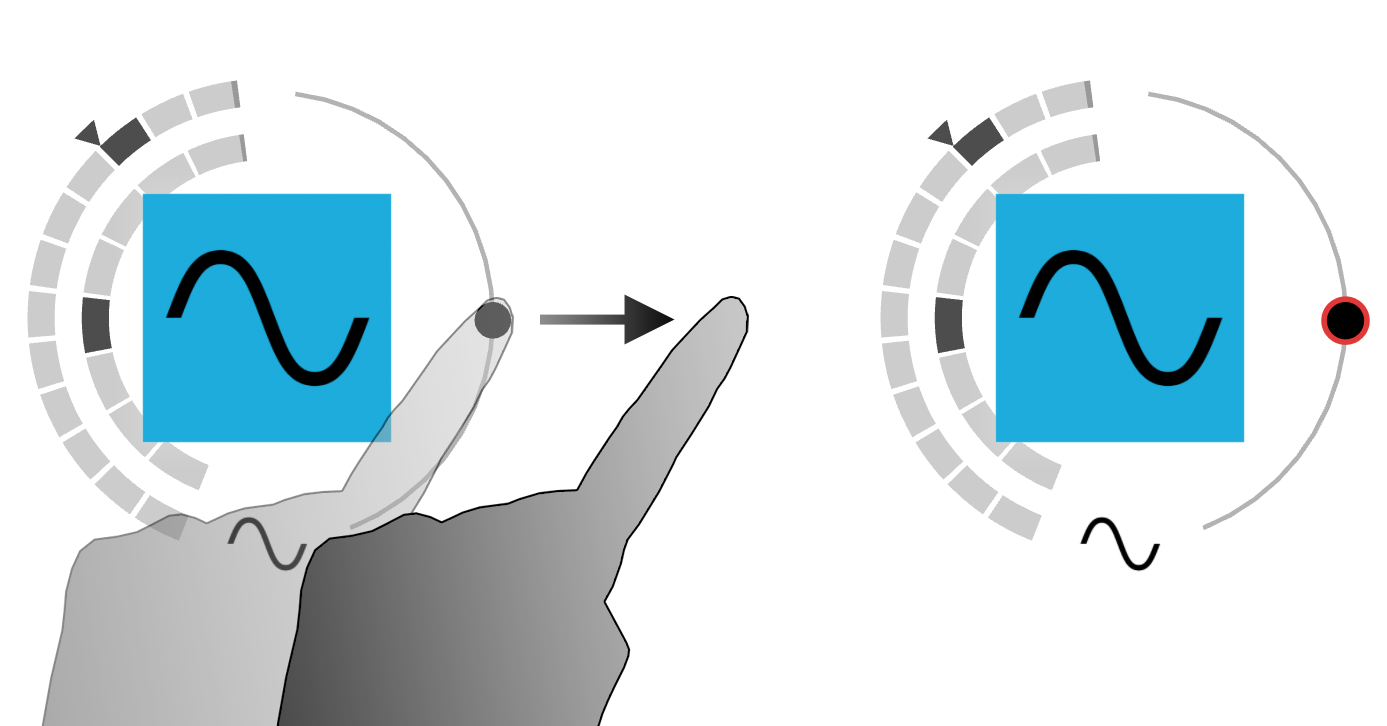
|