GesturesUsing the Reactable Live! |
Object Subtype ChangeEach object has an icon on the side which faces the player. This icon shows the subtype of the object in question. Dragging the icon to the left shows a menu which allows to change the object subtype. |
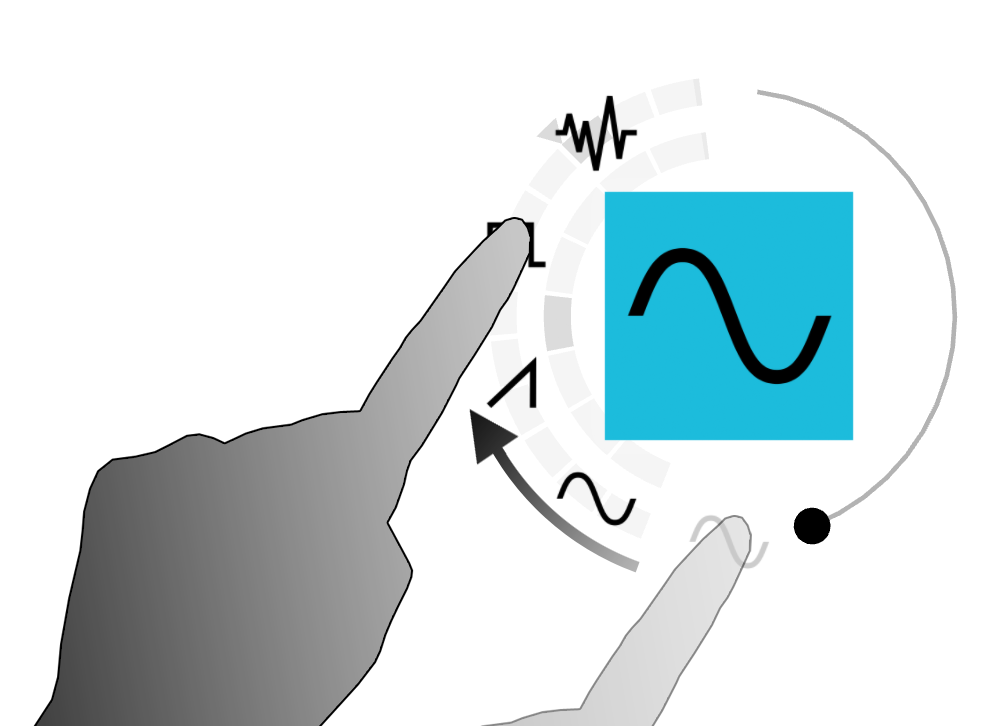
|
Control Panel ReleaseEach of the objects has several panels which allow for further configuration. By dragging the object type icon to the right these panels can be opened. The tabs can be selected by touching on the icons. To close the panel touch on the "x" icon on the right side. |
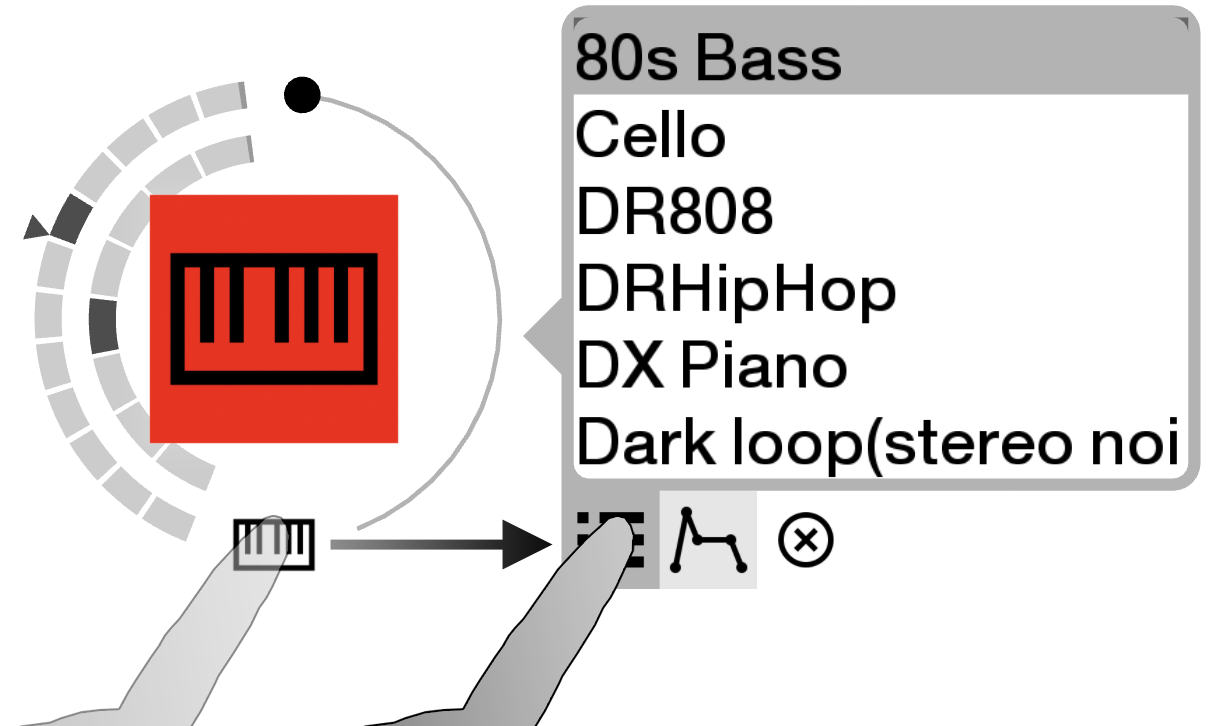
|
Locking Finger-controlled ParametersMost Reactable objects have one parameter that can be changed by touching the screen on the right side of the object. As this can cause problems when playing quickly this parameter can be locked with a gesture by dragging the point away from the object. |
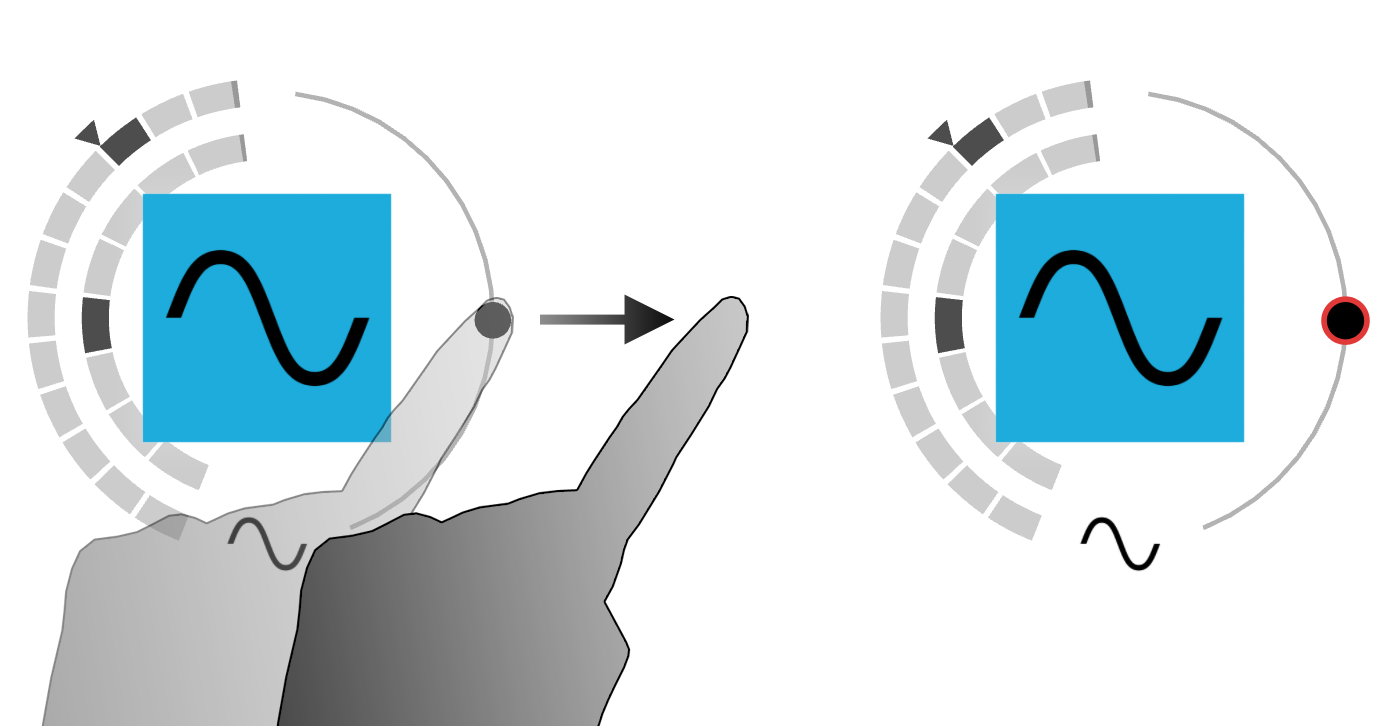
|
HardlinksOn the Reactable all connection are automatic based on the distance of the objects. Connections between objects can be secured through "hardlinks". A hardlink is shown in red and generated by moving two objects close together. A hardlink will not break as long as both objects are on the table. The hardlink can be undone by moving the objects close together a second time. |
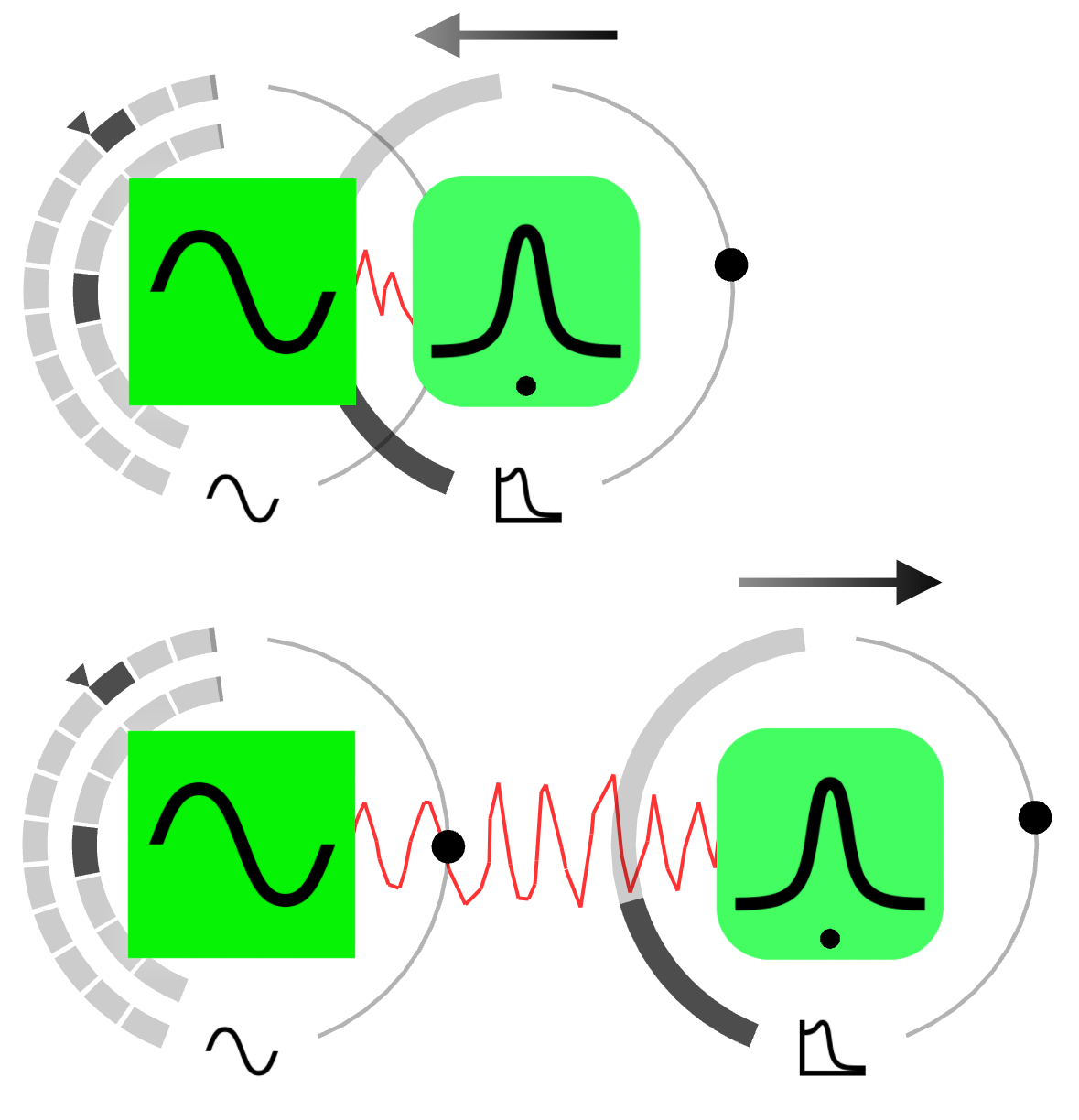
|
MutingConnections between objects can be broken temporarily through the mute gesture. This is done by drawing a line with the finger from one side of a connection to the other side. In order to unmute a muted connection the same gesture has to be repeated. A second possibility to mute a connection temporarily is by holding down a finger just over the connection. |
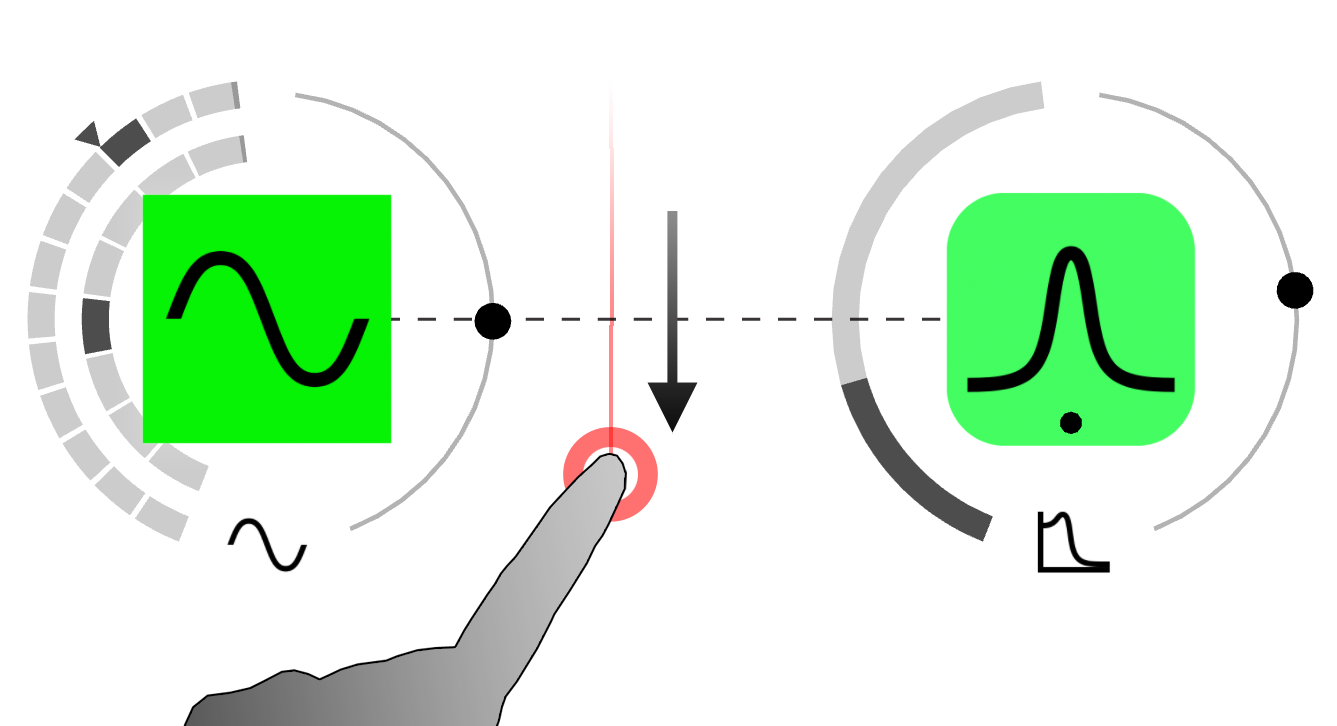
|
Panel MoveSometimes panels can end up below other objects or even outside the table screen. To reposition the panel drag it from the arrow on its left side, it will rotate around the object. |
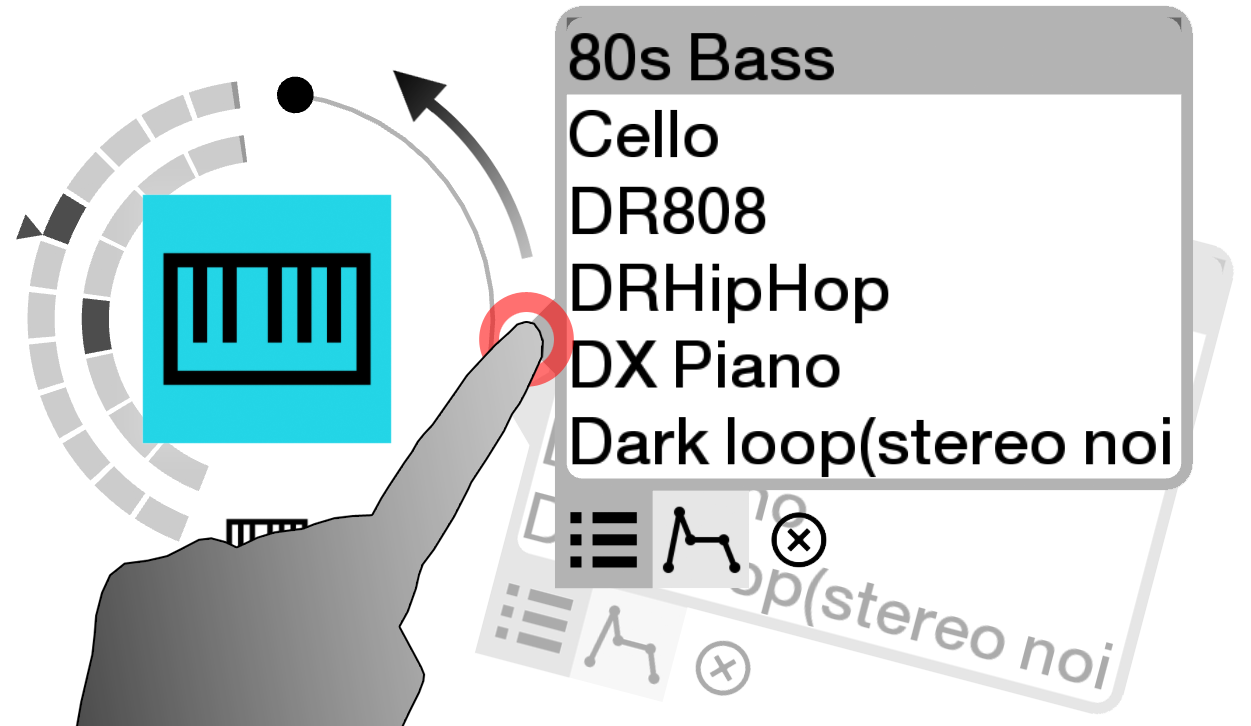
|