File SharingReactable Live! |
You can share your music with the rest of the Reactable Community either by sharing "tables" or Recordings. The Performances
are automatically included in the table. The Recordings are audio files in .wav format which you can upload through Soundcloud.
Android
Sharing Tables
If you want to share a table, go to the current table section in the Reactable mobile App and press the "Publish" button. Make sure you are logged into your account on the device.Sharing Recordings
To share a Recording on Soundcloud go to the current table section and click the "Audio Recording" menu. There you can select the Recordings you want to upload with the "upload" button.
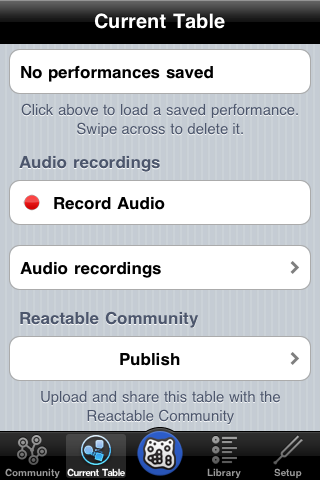
Uploading Samples and Backgrounds
Here is how to upload your files to your Reactable Live!.
iOSAndroid
Three types of files can be used in the application:
- reactable patches (.rtp)
- audio files, 44.1 kHz, 16 bits, stereo or mono (.wav)
- image files (.png, .jpg, .bmp, .tga)
Important: sound files should be WAV files, best resolution is 16bit 44.1kHz
On iOS there are two options to exchange files with the Reactable Live! application:
Using iTunes File Sharing in iOS
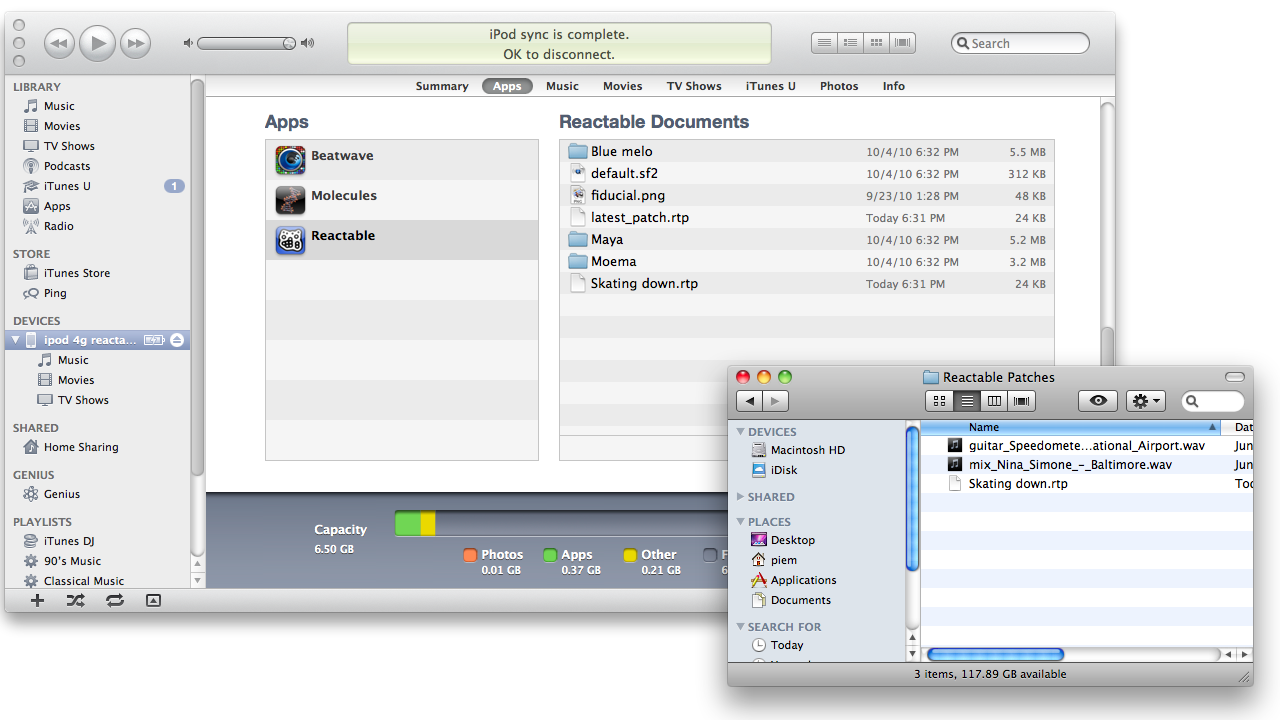
- Connect your device to your machine and start iTunes
- In the left column of iTunes, select your device
- In the main page of the device, select the "Apps" Tab
- At the bottom of this page, after the list of applications, you will find a "File Sharing" section.
- Select the Reactable application.
- You can now drag and drop files from and to the Documents of your device
Using the built-in web server on iOS
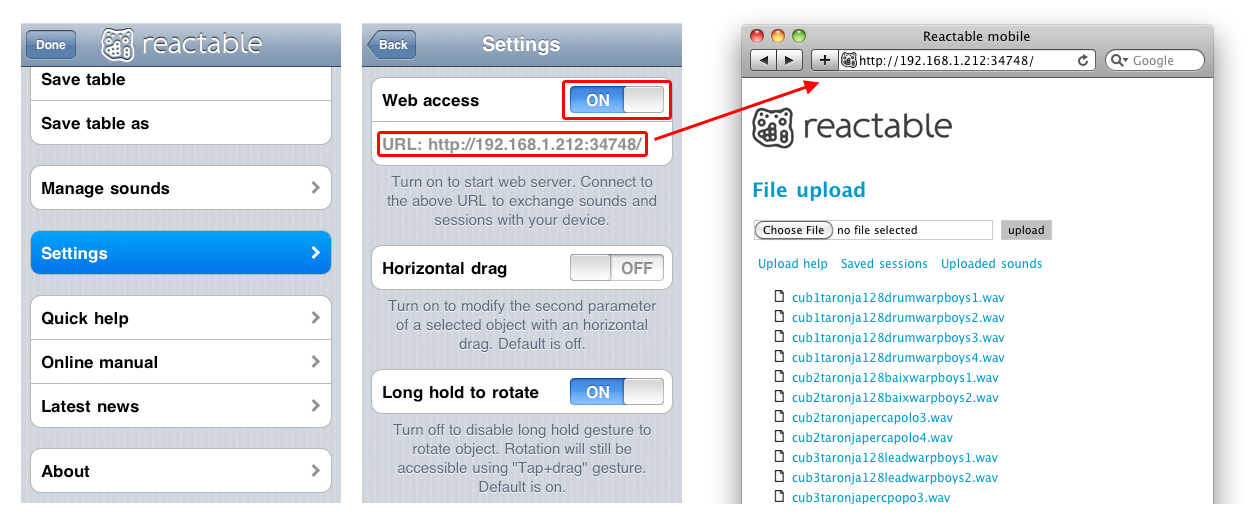
- Make sure your device is connected to Internet and that the connection is active (for instance, check the weather).
- From the configuration menu, go to the settings page. The first line lets you start the web server.
- On your computer, connect to the url indicated on the settings page. It should look like "http://192.168.1.X:34748"
- The web page lets you upload and download sound files and session files to or from the device.
Uploading loops on Android
- Connect your device to your computer and open the sdcard
- Look for the Samples folder inside com.reactable
- Upload your loops there, you can create as many folders as you want to organize them
- Once you are done be sure to safely remove the device from the computer and disconnect it from the android usb settings before starting the application again
Downloading tables from the Community web
This functionality is builtin in the Reactable mobile App.
- Press the menu button
- Select Community
- Press the download button for the table you want to download.